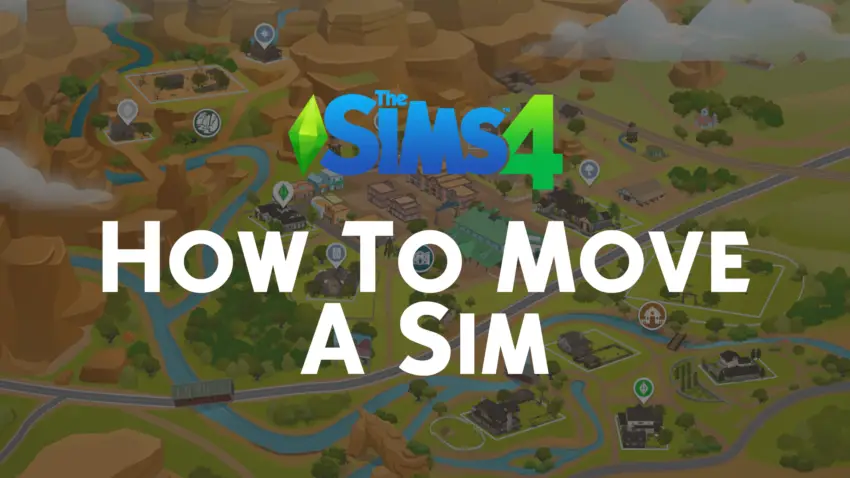Hey, Simmers! If you’ve ever found yourself needing to relocate your Sim—whether to a new home, a different neighborhood, or just across the lot—you’ve probably asked, how to move a Sim Sims 4? Whether it’s because you’re ready for a change of scenery or you’re just getting creative with your Sim’s storyline, knowing how to move a Sim around in The Sims 4 is essential for any player.
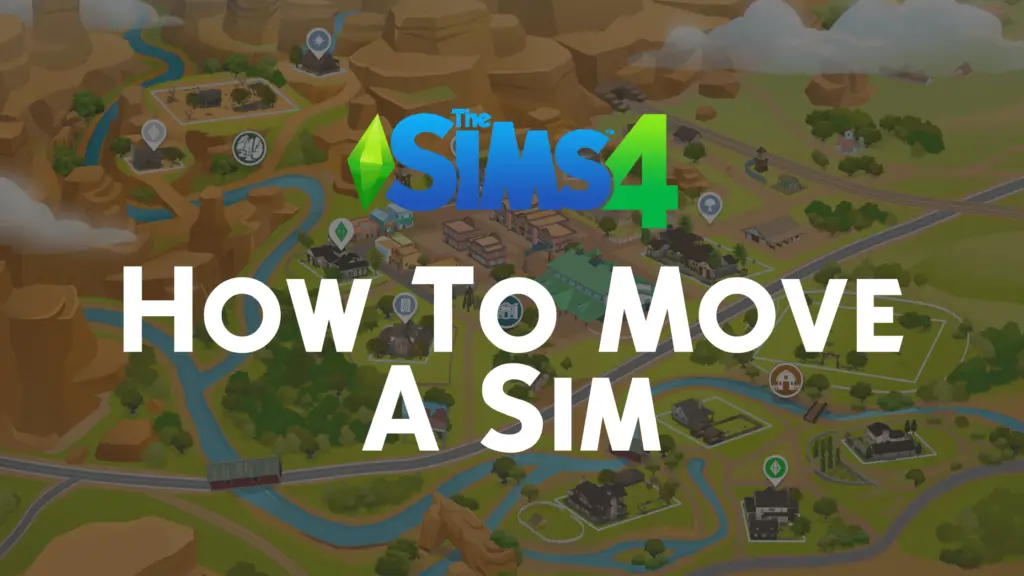
In this post, I’m going to show you exactly how to move a Sim, how to make it easier, and answer some common questions you might have along the way. So, let’s dive in and get your Sims on the move!
How to Move a Sim Sims 4: The Basics
Moving a Sim around in The Sims 4 can seem a little tricky at first, but don’t worry! It’s actually pretty simple once you know the steps. Here’s the most basic way to move a Sim from one location to another:
- Click on the Sim You Want to Move
- Select the Sim you want to move. You’ll need to have control of the Sim for this to work.
- Go to the Map
- Click on the World Map icon in the top-right corner of the screen. This will open the map view, where you can see all the neighborhoods and lots in your game.
- Select the New Location
- Now, select the lot or neighborhood you want to move your Sim to. You can either choose a new home or a vacation destination if you’ve got expansion packs that allow for it.
- Move the Sim
- Once you’ve selected the new location, a pop-up will appear asking if you want to move your Sim to the new place. Select Yes, and your Sim will pack up and move!
Moving a Sim to a New Home
One of the most common reasons you’ll be wondering how to move a Sim Sims 4 is because you want to relocate them to a new home. Here’s how to make that process even easier:
- Choose a New House
If you want to move your Sim to a brand-new house, you’ll need to either choose an empty lot or a pre-built home in the neighborhood. You can do this by selecting “Manage Worlds” from the map screen and clicking on the lot you want your Sim to live on. - Pack Up and Sell Old Items
Before moving, you’ll want to decide whether to take your current furniture with you. You can either sell items from your old home or bring them to your new home with your Sim. If you choose to keep the furniture, it will follow your Sim to the new location. - Check Finances
Moving to a new home may cost money depending on how much your new place is worth. Make sure your Sim has enough funds to afford the move, or use cheats (if you want!) to give them some extra cash.
How to Move a Sim Sims 4: Using the “Manage Worlds” Option
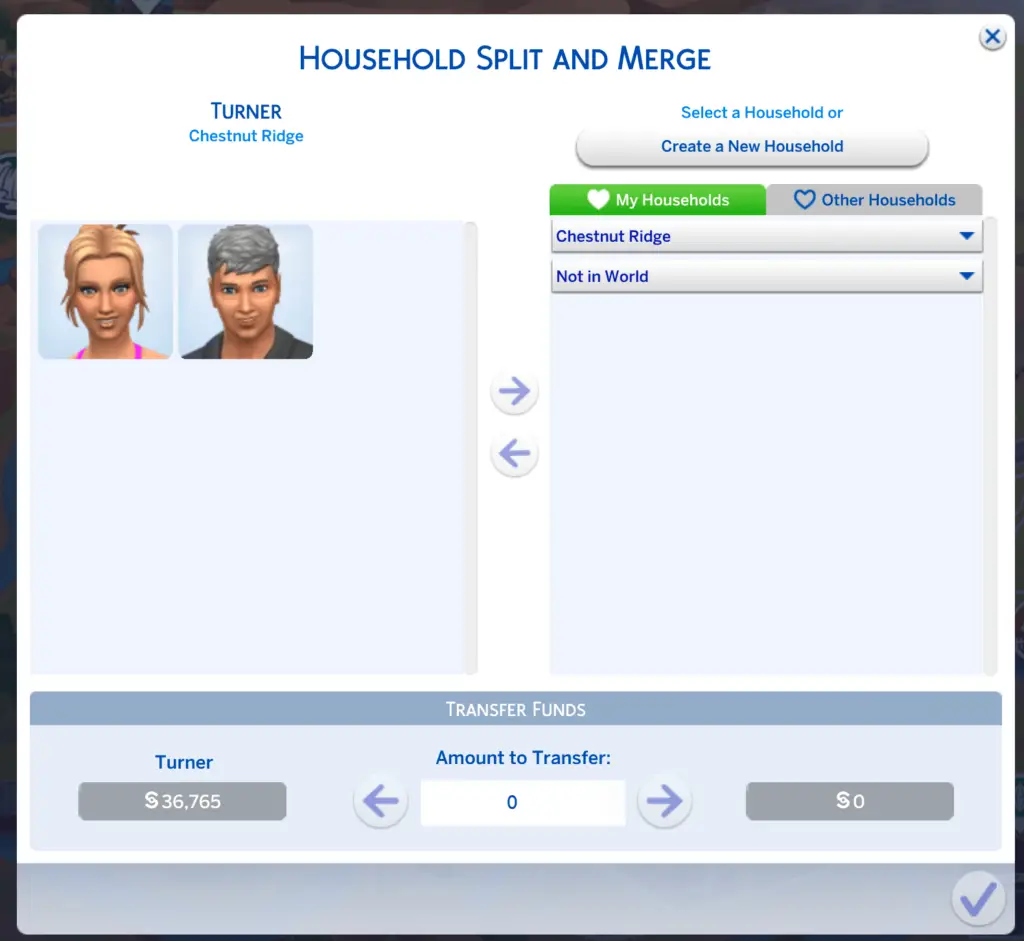
If you’re trying to relocate multiple Sims at once or want to make more specific changes, you can use the Manage Worlds feature to move Sims more efficiently:
- Go to the Main Menu
- While playing, click on the three dots in the top-right corner of the screen and select “Manage Worlds”.
- Select the Household
- In Manage Worlds, you can choose any household to move. If you’ve got a big family or you want to change who’s living together, this is the perfect way to rearrange everything.
- Move the Sims
- Once you’ve selected a household, click on the household you want to move. From here, you can either:
- Move them to a new house (using the “Place Household” option).
- Switch the household between existing homes if they’re not already in one.
Moving Sims Without a Home
Sometimes, you might want to move a Sim to a place that doesn’t require a house—maybe they’re going to live with someone or just staying in a vacation spot. Here’s how you can do that:
- Go to the Map
- Open the World Map and find the lot you want to send your Sim to. This could be a community lot or a friend’s house.
- Select the Lot
- Once you’ve chosen the lot, click on it and select the “Move In” or “Visit” option.
- Place the Sim
- If they’re moving into a house with other Sims, you can just drop them off and they’ll automatically live there. If they’re just visiting, they’ll temporarily go to that location until you send them back home.
Bonus Tip: How to Move Sims Without Leaving Anything Behind
One cool feature of The Sims 4 is that when you move your Sim, they often bring all their items with them. But if you want to make the move even more seamless, you can use a cheat to ensure your Sim doesn’t leave any items behind or forget anything they’ve collected along the way.
To do this:
- Use the Cheat:
- Open the cheat console with Ctrl + Shift + C (or the console equivalent on your platform).
- Type in “freerealestate on” to make all houses free (no matter the price). This will help you move Sims even if their finances are a little low.
To bring your items along with you, make sure you’re moving to a place where all the furniture is stored in your household inventory.
Final Thoughts on Moving Sims in The Sims 4
Now that you know exactly how to move a Sim Sims 4, you can enjoy even more flexibility in your gameplay. Whether you’re relocating your Sim to a new house, changing up their environment, or experimenting with different neighborhoods, the options are endless.
Moving Sims is a fun and easy way to refresh your game, and it can give your Sims a fresh start—perfect for exploring new opportunities or creating brand-new stories. So, go ahead and get those Sims on the move!
Happy playing, and let me know what kind of moves you’re making in your game! 🌍✨